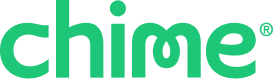Security Center (available in the latest version of the Chime app) helps you protect your Chime account with quick, built-in tools. You can set up a passkey, turn on two-factor authentication (2FA), run a password check, and verify your email. Read on to see what each feature does, why it helps, and where to manage it in the app.
Where to find it
In your Chime app:
Tap Profile at the bottom of the Home screen.
Tap Security Center.
Passkey
What it is
A passkey lets you sign in with your phone’s Face ID, Touch ID, fingerprint, or device PIN instead of typing a password, on supported devices. It ties sign-in to your device, which helps protect against phishing and compromised passwords. You can log into other devices the same way if you’ve set up the same passkey on them.
It’s fast and simple. You don’t have to remember a password on supported devices.
Tap Profile.
Tap Security Center.
Tap Set up passkey.
Tap the button to enable your passkey.
On the iPhone, you may see a system prompt that saves a passkey in Passwords so it's available on all of your Apple devices. On Android you may see a Google Password Manager prompt.
Two-factor authentication (2FA)
What it is
2FA adds a quick second step when you sign in with a password, like a code sent by text message or a phone call. Text and data rates may apply if you chose text 2FA.
Why it helps
Even if someone knows your password, they can’t sign in without this second security step.
Where to manage it:
Tap Profile.
Tap Security Center.
Toggle Two-factor authentication on.
You can also turn on Always require two-factor authentication. Chime may also require 2FA for logins we identify as risky.
Password check
What it is
Password check helps you check the strength of your password, see if it is compromised, and update it for better protection.
Why it helps
A strong, unique password reduces the chance of account compromise. Password requirements:
At least 12 characters
At least 1 lowercase letter
At least 1 uppercase letter
At least 1 number
At least 1 symbol (non-letter, non-number)
Can't be @, hyphen, or underscore
Can't include member PII
Can't be too similar to a previous password
Where to manage it:
Tap Profile.
Tap Security Center.
Tap Password check and follow the steps.
Verify email address
What it is
Verifying your email lets us send important security alerts, verification codes, and reset links to help keep your account secure.
Why it helps
It makes account recovery faster and keeps alerts going to the right place.
Where to manage it:
Tap Profile.
Tap Security Center.
Tap Verify email address.
If you don’t see these options:
Update the Chime app to the latest version.
Close and reopen the app and try again.
Make sure your phone’s screen lock is on if you plan to use a passkey.