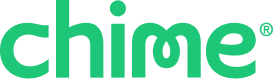Go to the Pay tab.
Select the group you want to add an expense to.
At the bottom of the screen, tap Add expense.
Choose how to add the expense:
- From your Recent transactions:
When you tap Add expense, up to 10 of your most recent transactions from your Chime Checking or Credit Builder / Chime Card accounts will appear automatically.
Select a transaction to auto-fill the amount and expense name
Manually enter the expense details:
- Add the total amount
- Enter an expense name
Note: By default, expenses split evenly, but you can adjust each person’s share as long as each person's share is at least $1. You can also set a due date (optional) and remove someone by swiping left on their name.
- From your Recent transactions:
Once you’ve filled in the details, tap Add expense to confirm.
Tip: You can also add an expense to a group by splitting a transaction. For details, see How do I split a transaction using Pay Anyone?
Go to the Pay tab.
Select the group you want to delete an expense from.
Tap the expense in question.
Tap Delete expense at the bottom of the screen.