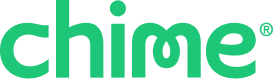Apple, Google, and Samsung Pay are the only wallets compatible with Chime cards.
Apple Pay®:
- Open the Apple Wallet app.
- Tap the Add icon (+).
- Tap Debit or Credit Card and follow the steps.
Google Pay®:
- Open the Google Wallet app.
- Tap Add to Wallet (+).
- Tap Payment card.
- Tap New credit or debit card and follow the steps.
Samsung Pay®:
- Open the Samsung Pay app.
- Tap Menu (the three horizontal lines).
- Tap Cards.
- Tap Add card.
- Tap Add credit/debit card and follow the steps.
If you’re having trouble linking your card, here are a few troubleshooting steps:
- Make sure you enter the correct card details (Card #, CVV, Expiration)
- Make sure the card is active and you have transactions enabled when attempting to link
- Ensure that your address and contact information are identical between your Chime and mobile wallet accounts
- Sign out of your mobile wallet account and back in, then try the process again
Otherwise, reach out to your phone’s manufacturer for more help.